Python 3 and IDE Setup
If you've already installed Python and an IDE, you can proceed with "Getting Started".
Installing Python
Windows
If you haven't installed Python yet, you can download the installer here.
This project requires Python 3.9 or newer, so make sure you download the correct one.
Linux distributions
Install Python with the package manager of your distribution.
Info
If you get the error "No module named 'tkinter'", you have to install the Python package with tkinter included. For example, python3-tk for ubuntu. Here is a relevant StackOverflow post.
Installing an IDE of your choice
You can develop Python scripts using a simple text editor. However, using an IDE is recommended because it makes developing a bit easier:
- You can use autocompletion for functions and variables
- You can debug more efficiently
- You get syntax and error highlighting
Visual Studio Code
To use VS Code, follow these steps:
- Install VS Code
- After launching: on the left side, click on the "Extension" tab
- Search for "Python" in the upper search bar
- Install the "Python" extension by Microsoft:
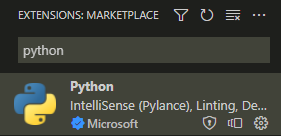
- Restart VS Code
After installing VS Code and the Python extension, proceed with "Getting Started".
PyCharm
If you are a university student, you can apply for GitHub Global Campus to get access to free educational licences for JetBeans products. This licence must only be used for non-commercial educational purposed and can be renewed as long as you are a student.
To install PyCharm, download the installer here and follow the installation wizard.
After installing PyCharm, proceed with "Getting Started".